If you are a blogger then chances are you are using Google Analytics as it is the most advanced and useful analytics plugin though it could be a bit confusing for newbies. So, for a change, wouldn’t it be better if you could access the analysis directly from your WordPress Dashboard? Analytify lets you do just that.
Table of Contents
Analytify Review:
What is Analytify?
Analytify is a WordPress plugin which offers Live Google Analytics directly from your WordPress Dashboard with lots of other features. Also, Analytify is a Google Technology partner.
Analytify offers the basic features for free so you can download it directly from the WordPress Repository. Analytify plans start from $39 for a single website, for lifetime access with 1-year updates.
So, How to Configure Analytify?
Once you install the plugin, you will be asked to connect it with your Google Analytics account.

After you connect the account and permit the access to your analytics data, it will ask you to choose the Tracking Code.
![]()
- Install Google Analytics tracking code: Check this to install tracking code, You don’t have to install it manually.
- Exclude users from tracking: You can choose to exclude the users from tracking if you don’t want to.
- Profile for posts (Backend/Front-end): You can set a different profile to show under posts and pages.
- Profile for Dashboard: Choose a profile to show under Analytify Dashboard.
Use your Google API Key
Even though you can view the analytics by configuring your own key but it is always better to use the API key. Also, you can check out my detailed post on Why and When to Use API Keys here.
Now, here are some important points:
- “You do want to block anonymous traffic. API keys identify an app’s traffic for the API producer, in case the app developer needs to work with the API producer to debug an issue or show their app’s usage.”
- “You want to be able to control the number of calls made to your API.”
- “You want to identify usage patterns in your API’s traffic.”
- “You want to be able to filter logs by API key.”
Note that you access a video and an article on how to configure the Google API with Analytify by clicking the “?” button next to the checkbox.
A few settings you can access via the Advanced Tab:
- Track User ID: Connect multiple devices, sessions, and engagement data to the same users. Detailed information about Track User ID can be found at Details.
- Demographic & Interest Tracking: This allows you to view extra dimensions about users (Age, Gender, Affinity Categories, In-Market Segments, and Other Categories).
- Page Not Found (404): Enabling this option will let track every page not found errors faced by your users.
- JavaScript Errors: This will help track all the JavaScript errors on your website.
- AJAX Errors: Almost every website uses the AJAX to update their website data in the real time. This option will let you track those errors.
Viewing Google Analytics Reports in WordPress using Analytify
General Statistics
The General Statistics section gives a brief overview of no. of old and new viewers on your site, their devices, their page views and session periods.
Top pages by views
This section shows the top ranking posts of your website in the context of most viewed. Also, it displays the no. of views on those posts, average viewing time for each and the bounce rate.
Geographic Stats
The Geographical stats section represents the geographical division of visiting population along with a list showing top countries, cities and no. of visits from each.
System Stats
The System Stats section shows the list containing names of browsers, operating systems, and devices being used to view your site along with the no. of visits via them.
How people find you (Keywords)
This section displays the no. of visits corresponding to the keywords or slugs that you’ve used for your site’s posts.
Social Media & Top Referrers
The Social Media and Referers section shows how users come to your site and via which Social media links with a list of respective viewers.
What happens when users come to your site.
This section lists the things which happen after users view your site. The URL of the webpage that viewers visit, their entrance and exit counts are shown here, in the order of most viewed.
Demographic Stats
The Demographic Stats section shows no. of visitors grouped on basis of age ranges and gender.
REAL-TIME ANALYTICS
Real-Time Analytics section shows you the count of viewers classified under the heads like Social, Organic, Referral, New, Direct and Returning. ( This helps you understand what contributes majorly to increasing your viewer base. )
Analytify Shortcode
You can even add tracking to a particular post or post with different parameters. You can allow everyone to view the analytics by different parameters. These details will appear on the Blog Post after you publish it.
To add a Shortcode simply click on the Analytify Shortcode Icon on the editor.
Download every report as CSV
You can download every report as CSV using the button at the top right side of every report section. You can use excel to view these reports.
Add-ons for Analytify
Many different Add-on plugins for Analytify are available. You can install them using the Add-ons menu under the Analytify tab.
I recommend downloading the Google Analytics Dashboard Widget plugin (which is free by the way ).
Support
Firstly, they provide a pre-sale support. You can get all the doubts cleared by simply filling a form about your query at this page.
Next, if you successfully install Analytify plugin you can access the Help section through Analytify Dashboard > Settings Page > Help Tab. The support section is only accessible to Pro users for now.
Though the support provided by them is limited, via email, yet they readily resolve all the plugin errors faced by the users.
Review for the plugin on the WordPress Repository
 Last 1-star rating was posted about 4 months ago, by the latter 141 high-rated reviews it should be considered that the company is improving the program at a great pace and pleasing users accordingly.
Last 1-star rating was posted about 4 months ago, by the latter 141 high-rated reviews it should be considered that the company is improving the program at a great pace and pleasing users accordingly.
Conclusion
Lastly, in my opinion trying a free plugin does no harm and you might find something worthwhile. It doesn’t affect your site’s loading speed. You can install it from WordPress Repository or from your dashboard. Also, if you like it then you can buy it here.
Thanks for checking our post. To tell us how it was, leave a comment below. 🙂 Good Day!















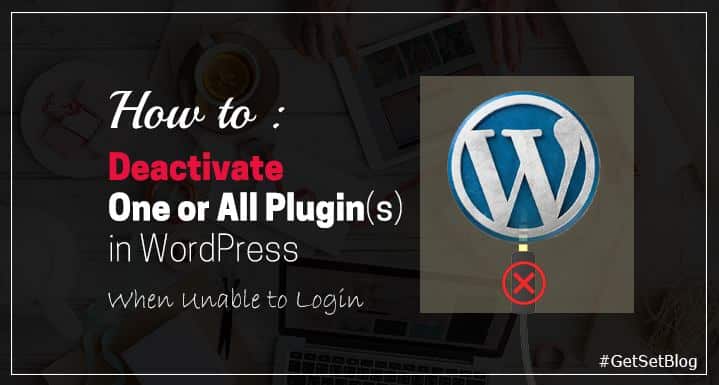
I tried this few months ago, I will definitely try this again thanks 🙂
Yeah! You should try this.
I decided to buy it after using the free version
🙂