Table of Contents
What you need to start your own blog today?
New to blogging? Starting a blog can be a massive pain if you don’t know where to start from. If somehow you started your blog even then it requires some guidance to setup and gets your website listed on Google.
In case, you are unsure or you feel like leaving the idea of creating your own blog now, then hold on, here at GetSetBlog I’ll guide you through the step by step process, from creating your own blog to creating your own blog posts.
I’ll show you how to purchase a Domain, rent a hosting and install WordPress on it with a few important plugins for your site.
Let’s start by purchasing a Domain for our website
Purchasing a domain name separately is not the best idea. You can easily get a free domain for a year by purchasing a new hosting for your website from Bluehost. Still, if you want to purchase a domain from a different domain provider you can do that easily too. Firstly, you need to change the nameservers and point them to your respective hosting provider from your domain manager. In case, you face any problem with this please refer guide.
You can get a domain name from different domain providers, you get cheaper rates for yearlong packages. I’m listing a few domain providers below if you would like to check:
After you choose one of those providers, select desired domain name and proceed with the payment. Now that you successfully own a domain name, it’s time to buy a hosting for that domain name.
Purchase a Hosting Plan
Purchasing a hosting for your website is the most important task, you need to choose the hosting provider wisely because if you choose a cheap quality hosting provider then it may affect your site’s response time and site’s ranking.
The hosting services I recommend for a beginner or advanced users is either Bluehost or Hostgator. They both are highly reputed companies and I’ve tried both of them. Their service is Outstanding they even have a 30-Days money back guarantee, in case you do not like their service. There is one issue that the customer chat support for Bluehost is slow as compared to Hostgator but they’ve surely improved their service from past.
Other than that everything is same as they have the same parent company. Pricing differs. Bluehost and Hosting come from the same parent company called EIG (Endurance International Group).
Buy a hosting from Bluehost
To buy a web hosting simply go to Bluehost.com. From here you need to select your desired hosting plan. In case you are starting your blog, I’ll advise you to go with the shared hosting plan. In future, if you feel a lot of traffic on your website you can easily upgrade your hosting service anytime.
After clicking on the “get started now” button on the home page you will then redirected to choose a hosting plan according to your need, in this case, I’m choosing the Basic plan.
After that, you will get two option either create a new domain name (It is free for one year) or If you already purchase a domain from somewhere else you can paste it on the “I Have a Domain Name” section. You can also click on ‘choose later’ option you will receive a domain credit on your Bluehost account and you can purchase it later for free.
You can also click on ‘choose later’ option you will receive a domain credit on your Bluehost account and you can purchase it later for free.
On the next page, you need to fill your basic details. Make sure you opt out of additional plugin or it will cost you more. I will suggest you purchase a hosting for the maximum year possible as the coupon code works for the new order only not for the renewals.

In the next page, it will ask you to create a Password for your account. Remember to create a strong password. After the successful payment, you will receive hosting account details on your e-mail account.
Login to your website control panel using your username and password. 
Installing WordPress
Now that you have successfully logged in to your account, it’s time to install a WordPress for your website. Bluehost supports Mojo marketplace which offers to install 1000’s of script in a minute. You can install many more other things using Mojo Marketplace but we are installing WordPress.
In your Control Panel, scroll to the section called Website, then choose the install WordPress option. “Website > Install WordPress”.
It will now give you summary of WordPress. You need to click on “Get Started” button. This will open an installation window. Click on ‘Start’.
Now choose you domain on which you want to install WordPress, then click on “Check Domain” it will now check for any other installation on that directory.
In case, it will ask for overwriting, then simply choose “YES” (Make sure you do not have any other files in your home directory).
It will now ask you to fill some Basic details, Click on “Show advanced option” then :
- Enter the Site Name or Title (You can change this later)
- Fill up the Username to log in (You can not change this later *easily*)
- Password, remember to choose a strong one (You can change this later)
- Provide your E-mail address (You can change this later)
Choose “Automatically create a new Database for this installation“. It will now automatically create a Database for your WordPress installation so you do not have to create this separately.
[su_accordion][su_spoiler title=”What is Database?” open=”no” style=”fancy” icon=”plus” anchor=”” class=””]A database is an organized collection of data. A relational database, more restrictively, is a collection of schemas, tables, queries, reports, views, and other elements.[/su_spoiler]
Once the installation is complete it will show your WordPress Login URL (Like, www.your-website.com/wp-admin). You will now be asked to enter your username and password that you just create, then click on “Log In“. It will open up your WordPress Admin Dashboard.
Now that You have successfully installed WordPress on your server, it is time to setup your blog.
SETTING UP YOUR BLOG
Changing few Settings
After you log in to your WordPress Dashboard you need to change few things, On the left-hand side, you will see your Website’s Menu. From here you need to go to Setting > Permalinks.  Permalinks are the URL for your blog posts or pages. By defaults, WordPress set permalinks to show dates with the Slug in the URL but it is not recommended for SEO searches. That is why it is always advisable to show only Post name in the URL.
Permalinks are the URL for your blog posts or pages. By defaults, WordPress set permalinks to show dates with the Slug in the URL but it is not recommended for SEO searches. That is why it is always advisable to show only Post name in the URL.
After you go to the Permalinks settings, “Post name” option and then click on Save changes button.
Selecting A theme for your Blog
Selecting a proper theme is very important part as the theme is going to the structure of your website, If your theme is broken then it will affect both your visitors and SEO ranking.
I suggest to you using some good quality theme and investing suitably as it will help you in long run. You can use MyThemeShop they offer a variety of themes, they also offer free themes. You can use any theme you like. Take the demo of the theme and then install it on your website.
On your WordPress Dashboard menu go to Appearance > Themes. Click on the “Add New” button, then Choose “Upload Theme”. Click on Browse, search for the theme that you’ve downloaded.
After the upload completes click on “Activate it” to activate the theme for your blog.
Installing important plugins
There are a lot of Plugins present in the WordPress Directory, but there are few which you should, definitely install, on your website. In case, you need to know how to install plugins then check this out: how to install plugins
1- JetPack by Automattic
This is the must-have plugin for your website, using this plugin you can do lots of things. Like checking Site Stats, Compression of photos, Posting your post to social media and much more.
2- SEO by Yoast
This plugin helps you get better Search engine results. It has some important features like Keyword for your posts, determines how your search results, it even creates Sitemaps for your website and does much more. It also helps you change feature images of your posts on different social media.
FAQs:
What is Domain Name?
A domain name is what people type to get to your website. It’s your website’s address on the internet. Like GetSetBlog.com
What extra Do I get with Bluehost?
Bluehost offers lots of extra features like – Free Domain name with Whois Privacy, Security, Fast service and much more.
That’s all for this guide. I will post more articles on this topic. Consider subscribing to our e-mail mailing list. Follow us on social media for getting updates.









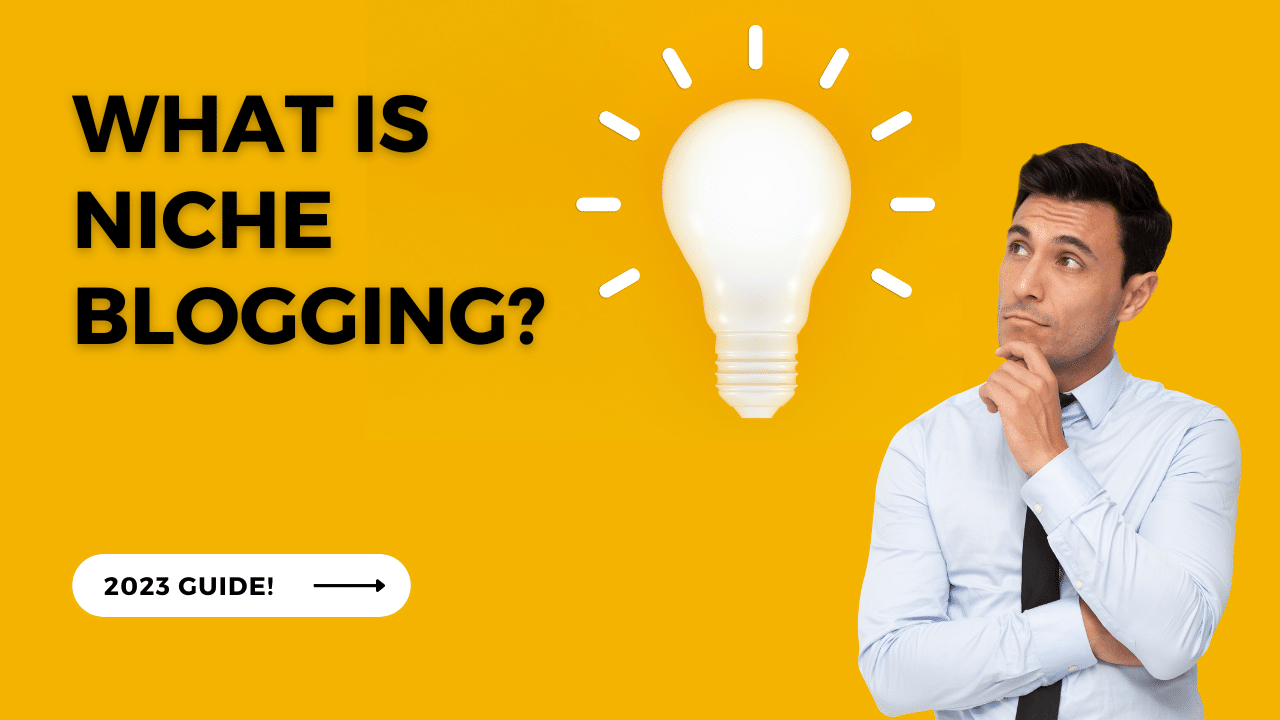
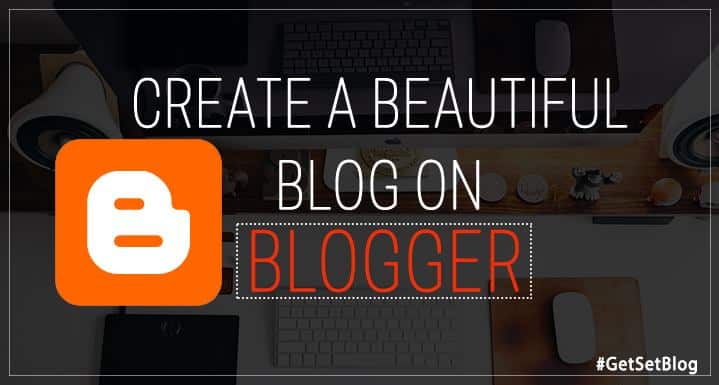

This blog will help out many people to set up new blog on wordpress. Thanks for the amazing guide.