WordPress multi-site comes in handy when you want to start more that one blog or website on a single WordPress-installation, but some users with a multi-site network might want to switch to single-site one.
So, in this guide, I’ll show you how to revert your website back to Single-WordPress Installation.
Note: It is always safer to take a Backup of your stuff before performing any significant change that you have no idea about, since, reverting to a single-user site will delete all the websites except the main site. If you are looking for a plugin to BackUp your data then consider checking this. ValutPress
Table of Contents
How to Uninstall WordPress multi-site?
Setting up the WordPress Multi-site may not be difficult but reverting the process is relatively a hard work to do. As I’ve already mentioned above, take a proper backup of your site before performing the task.
Now, let’s move to our first step.
Edit your wp-config file :
So, to do this you have two ways, either, using the FTP or by using the cPanel, in case, if you decide to use cPanel: go to your File Manager. Next, inside the public_html folder search for the file named wp-config.php (right click on it and then click edit )
Or, if you plan to use the FTP. Using any FTP software you like, connect to your website’s home directory then inside the public_html folder we need to edit the wp-config.php file.
After the editor opens up, we have to delete these lines from the wp-config.php :
define( 'MULTISITE', true );
define( ‘SUBDOMAIN_INSTALL’, false );
$base = ‘/’;
define( ‘DOMAIN_CURRENT_SITE’, ‘www.haxworld.net’ );
define( ‘PATH_CURRENT_SITE’, ‘/’ );
define( ‘SITE_ID_CURRENT_SITE’, 1 );
define( ‘BLOG_ID_CURRENT_SITE’, 1 );
Note: In the wp-config file, your website’s name will appear instead of ‘www.haxworld.net’ and the location of your WordPress installation will appear instead of ‘/’ (by default, it’s installed in the home directory).
Furthermore, you’ll have to edit the line, same as the one given below, and change it to “false” from “true”.
define('WP_ALLOW_MULTISITE', false);
Edit your .htaccess :
Finally, the WordPress multi-site has been uninstalled but you still need to edit a few lines in the .htaccess to access your website smoothly.
Note: In case, if you are unable to see the .htaccess file in your WordPress installation directory then make sure you check the Show Hidden Files option from the top-right corner.

If you had installed the WordPress multi-site by adding the rules manually then replace those rules with the code given below. Or, if you had installed the multi-site automatically, at the time of installation of WordPress, then Replace the lines which come between [#Begin WordPress and #End WordPress] by the code given below.
# BEGIN WordPress
RewriteEngine On
RewriteRule .* - [E=HTTP_AUTHORIZATION:%{HTTP:Authorization}]
RewriteBase /
RewriteRule ^index\.php$ - [L]
RewriteCond %{REQUEST_FILENAME} !-f
RewriteCond %{REQUEST_FILENAME} !-d
RewriteRule . /index.php [L]
# END WordPress
Dropping Tables from the Database :
Finally, just one more step is left that’s to clean your database of those waste multi-site tables.
To access your database there’s no way as simple and easy as phpMyAdmin. To access phpMyAdmin, go to your cPanel. You’ll find the phpMyAdmin option, under the databases tab.

After you open phpMyAdmin, choose your database then search for the tables given below, select them, then choose drop option to delete those tables.
- wp_blogs
- wp_blog_versions
- wp_registration_log
- wp_signups
- wp_site
- wp_sitemeta
Note: Table prefix may be different in your case.
So, we’re done. When you log in to your admin dashboard next time you’ll not see the multi-site anymore. 🙂
If you still face any problems while or after uninstalling the WordPress multi-site, please let me know in the comment section below.



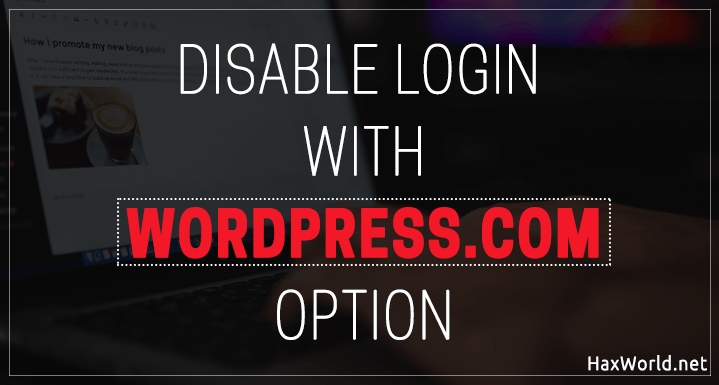
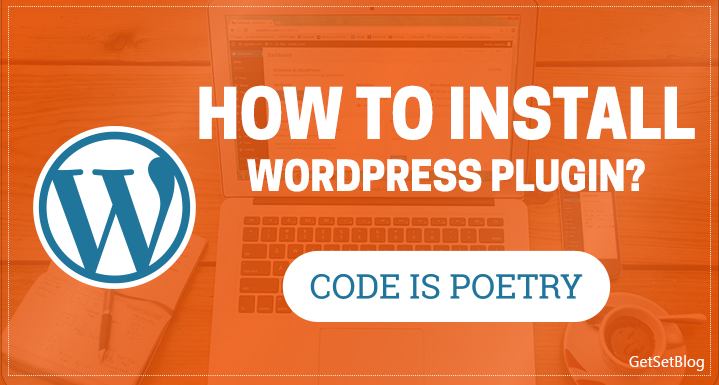
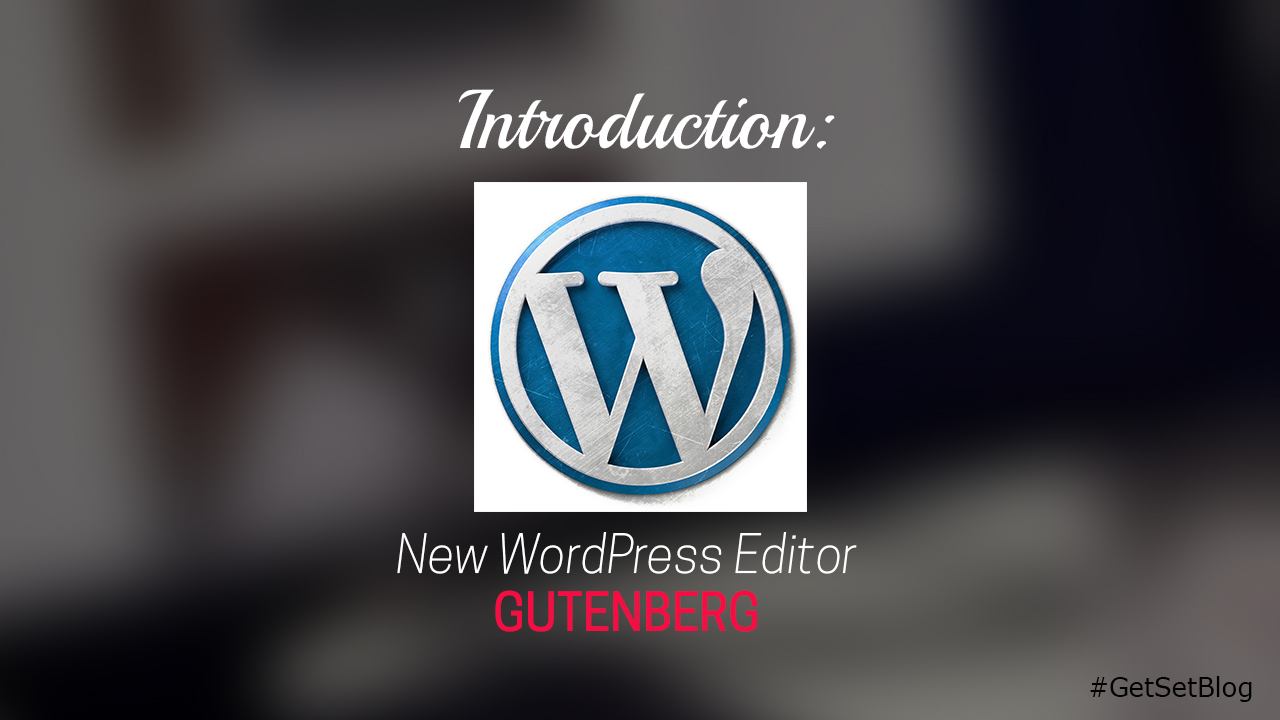
Hi ! thanks for this ! Easy to understand ! But I’ve a 500 error now and I’m unable to access to BO or FO.
-wp-config modified
– multisite table dropped
-htaccess renamed in htaccess.txt (to see if the probleme come from it or no)
Do you have an idea ?
Thanks a lot
Hey Kadi,
1- Make sure you followed all the steps correctly. Also, did you rename back from htaccess.txt to .htaccess?
2- Do check the website URL in the Database under the wp_options table, Make sure the website address is correct and the Files are in the same directory.
If this doesn’t help contact your Hosting Support to check if they can help you.
I think this worked but don’t tuouch the .htaccess file. My website went down when I followed the instructions about .htaccess.
Please contact your site administrator to help you with this matter.
Hello,
My database are wphv_blogs and so on. Are these the correct files to Drop?
Hello Marten,
‘wphv_’ must be the Table prefix for your WordPress database linked to your website. If you want to verify you can always check the wp-config.php file and search for the ‘$table_prefix’ variable to check if it is correct.
Hello,
$table_prefix = wpfg
I remove the DB files from wphv
I have done all of that and it still says My Sites when I login to my wp_admin.
Make sure you have performed the following actions in the correct database tables.
If you are still facing the same issue, then please let me know about it so that I can check and update the article accordingly.
Thank you.
I got your email and recommendations. We just had our web host service transferred and when using File Manager, there are so many files in their with previous back ups and old files, I don’t know what is what. The $table_prefix in wp_config is wpfb. I’m am very confused.
Hello,
You removed wrong DB file and that is the issue. Now go back to your database management software probably the PhpMyAdmin and apply the same operations with the tables which have “wpfb_” as a prefix. Or better you can ask your hosting support to do it for you.
Thank you.
I have removed the database files in wpfg as well. “My Sites” is still active. –URL Hidden!–
I am at a loss
Did you removed the necessary lines from the wp-config.php file? ex:- Setting ‘WP_ALLOW_MULTISITE & MULTISITE’ to false (follow the steps given in the post). If you still face the issue, I will suggest you to either ask your hosting support or hire someone to do it for you.
You could definitely see your enthusiasm within the article you
write. The arena hopes for more passionate writers such as you who are not afraid to say how they believe.
At all times go after your heart.
wondering if you could help. I tried your instructions and for some reason I can’t seem to make this work. would appreciate some additional help if possible. even if it means allowing you acceess the hosting company doesn’t understand what I am talking about to make these changes